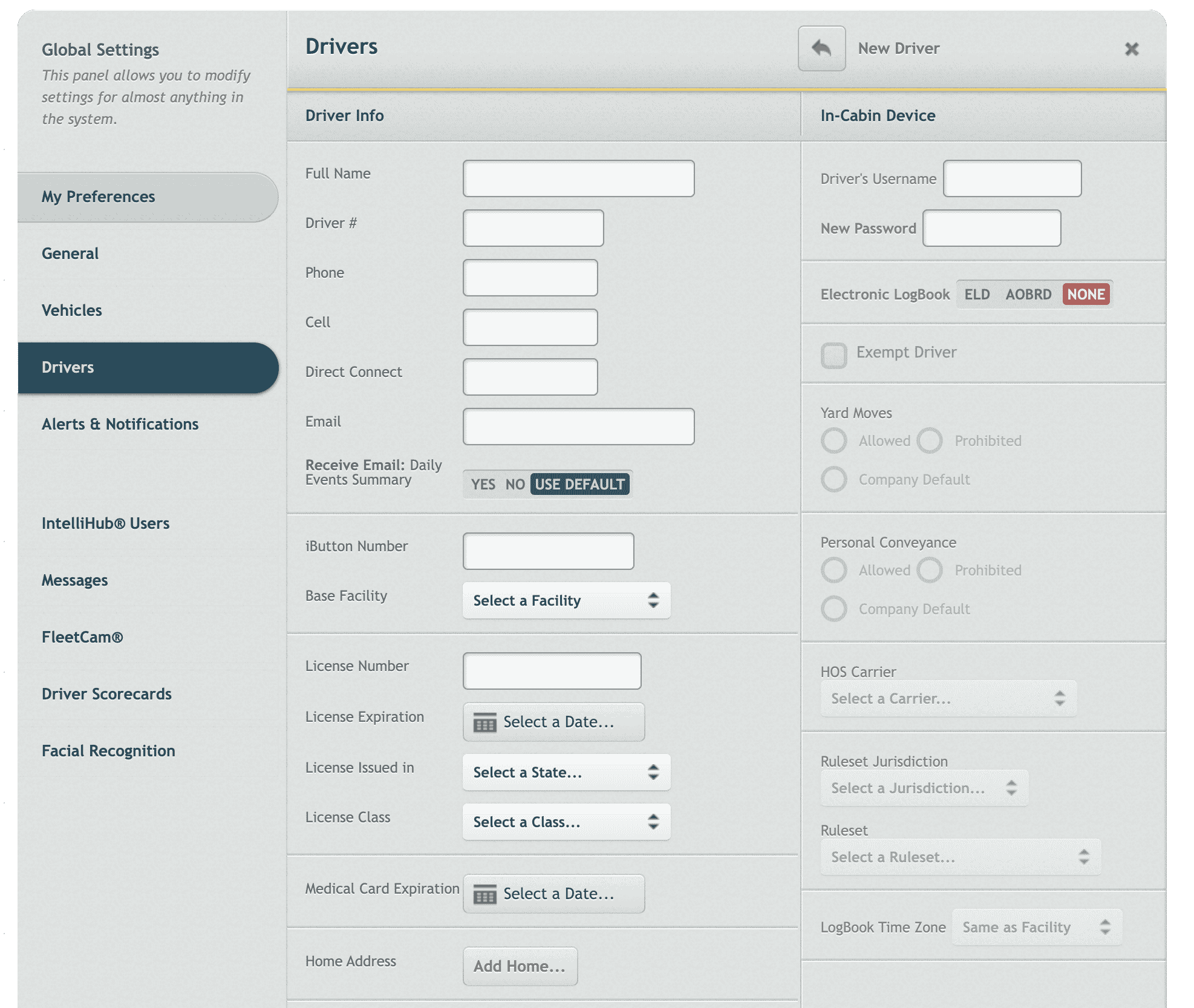Creating a driver
1. From the Intellihub home page select Global Settings. 
2. Once on the Global Settings panel select drivers, and click the plus icon + from the top of the page.
(If you do not have access to this setting please contact the administrator/Account owner)
You are now displayed with two sections that can be filled out.
- Driver Info
- In-Cabin Device
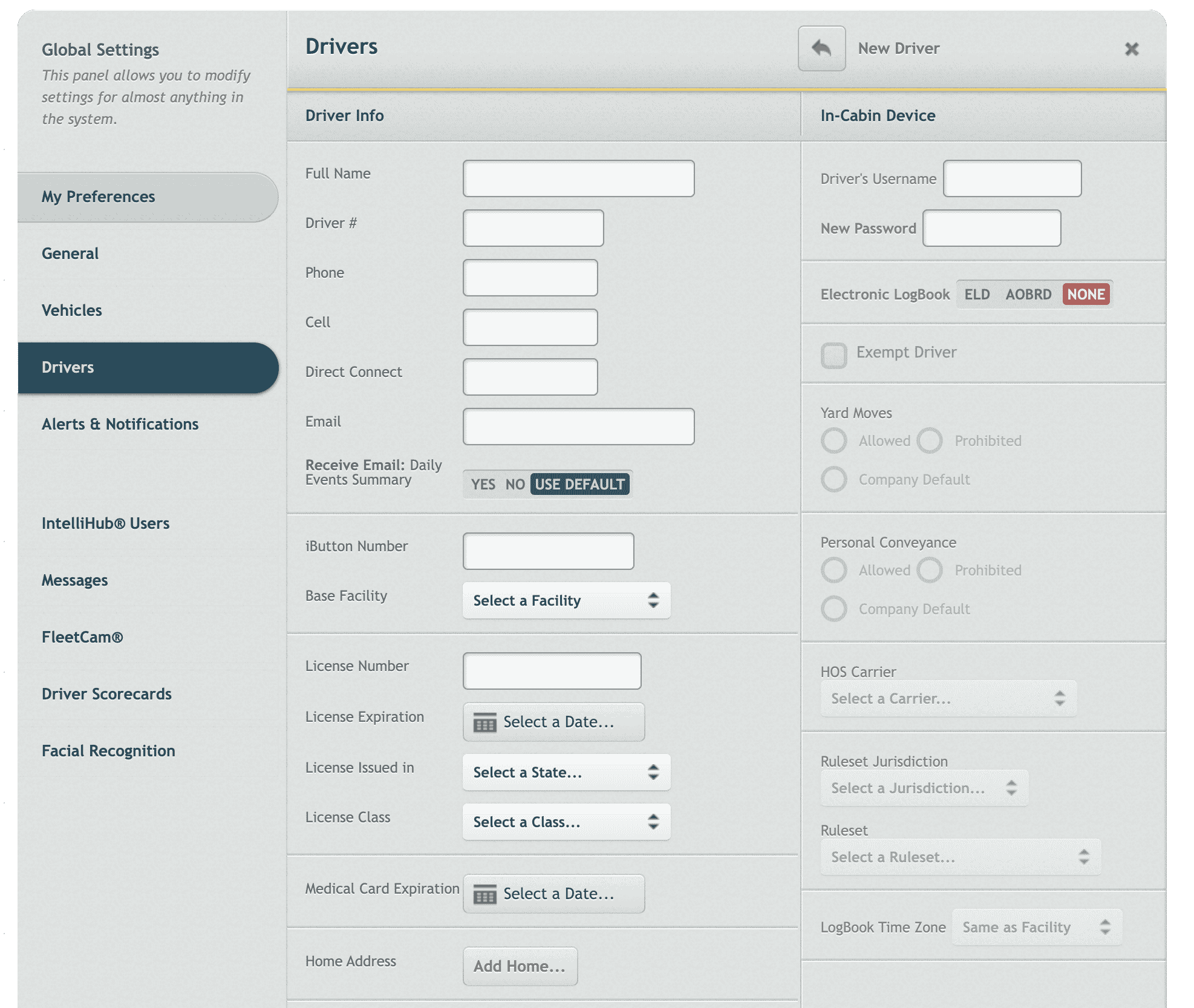
Driver Information involves basic driver info.
- Name*
- Phone Number
- Cell
- Direct Contact
- Email
- iButton (If you are utilizing iButtons)
- Base facility (The drivers Facility in Intellihub)
- Driver Behavior Coach (If you are using the Driver Scorecard System)
- License Number*
- License Expiration*
- License Issued in*
- License Class*
- Medical Card Expiration
- Home address
* Required field.
In-Cabin Device information is used if your driver is using A Electronic Log Device (ELD) and you are utilizing our Field warrior Application.
Here you will need to fill in the following fields.
- Username and Password (for the Field Warrior application)
- Electronic Logbook selection (for Field Warrior this should be set to ELD)
- Exempt Driver (For if your driver is Exempt from running an ELD)
- Yard moves (this allows you to choose if the driver is allowed to use this driving status)
- Personal Conveyance (this allows you to choose if the driver is allowed to use this driving status)
- HOS carrier (your HOS carrier number and Information)
- Ruleset Jurisdiction (the ruleset jurisdiction your driver should be utilizing)
- Ruleset (the ruleset jurisdiction your driver should be utilizing)
- Logbook Time-zone (this can be the base facility of the driver, or changed to a personal time-zone setting)
Once you have completed creating the Driver, select Save Changes and the driver will now be visible in the driver list in global settings.
![]()